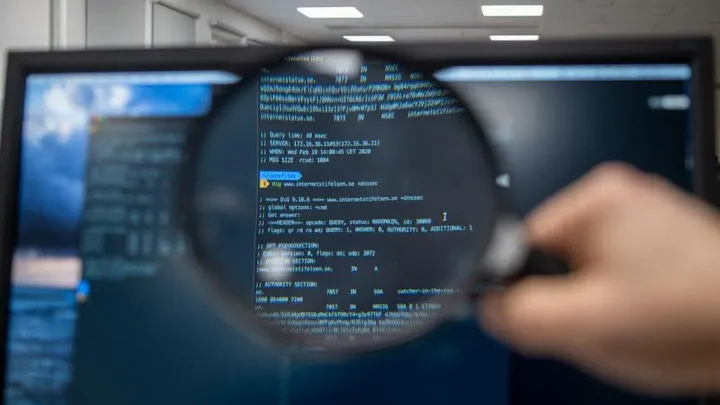Debugging can feel like navigating a maze blindfolded. I mean, Python’s ecosystem is a blessing and a curse—on one hand, it’s insanely powerful, and on the other, tracking down those pesky bugs can sometimes drive you up the wall. Over the years, I’ve been through every possible debugging scenario, from staring at cryptic stack traces to trying to tame performance issues in a production environment. Today, I’m excited to share my personal journey and some battle-tested techniques for debugging Python code like a pro—whether you’re a grad student, a DevOps guru, or a seasoned software engineer.
The Basics of Debugging Python
Let’s kick things off with the fundamentals. I’ve spent countless hours wrestling with bugs that seemed to come out of nowhere. Here are some basics that have saved me more times than I can count:
- Breakpoints: These are your best friends. They let you pause execution and take a good, hard look at what’s happening inside your program.
- Stepping Through Code: Whether you’re stepping over, into, or out of functions, this technique helps you follow the program’s flow and understand exactly where things go awry.
- Variable Inspection: Ever wished you could just see what your variables are up to at any given moment? Hover over them or use your IDE’s variables panel to get the scoop.
- Stack Traces: When your program throws an exception, the stack trace is like a breadcrumb trail leading back to the source of the problem.
These basics are where every debugging journey starts. Now, let’s talk about one of my favorite tools—Visual Studio Code.
Getting Down with VS Code
If you’re not using VS Code for Python development yet, you’re in for a treat. This editor has been my go-to for years, and its debugging features are nothing short of stellar.
Setting Up Your Debug Environment
First things first: make sure you have the Python extension installed. Then, you’ll need a launch.json file in your .vscode folder to define your debug configurations. Here’s a simple setup I’ve used countless times:
{
"version": "0.2.0",
"configurations": [
{
"name": "Python: Current File",
"type": "python",
"request": "launch",
"program": "${file}",
"console": "integratedTerminal"
}
]
}Also, don’t forget to pick the right Python interpreter for your project. Trust me—nothing ruins your debugging vibe faster than running the wrong version of Python.
Breakpoints, Stepping, and Variable Inspections
- Setting Breakpoints: Just click next to the line numbers in your editor. It’s as simple as that, and VS Code will highlight the line for you.
- Stepping Through: Use F10 to step over, F11 to step into functions, and Shift+F11 to step out. It’s like having a remote control for your code.
- Variable Inspection: When you hit a breakpoint, hover over any variable to see its current value, or check out the Variables panel to get a broader view.
Conditional Breakpoints and Log Points
Sometimes, you only want to stop the execution when something specific happens. That’s where conditional breakpoints come in. Right-click on a breakpoint, select “Edit Breakpoint,” and set a condition. For instance:
if user.id == target_id:
# Breakpoint triggers only when this condition is true.And if you prefer not to halt your execution but still want to monitor what’s happening, use Log Points. They print out messages to the debug console without pausing your code—a lifesaver when you’re chasing a tricky bug in a tight loop.
Advanced Debugging Tricks
Once you’ve mastered the basics, it’s time to dive into some advanced techniques that have personally helped me tackle the nastiest of bugs.
Stack Traces and Exception Handling
Stack traces are like the crime scene photos of your code’s errors—they tell you exactly where things went wrong. Here’s an example:
Traceback (most recent call last):
File "app.py", line 42, in <module>
main()
File "app.py", line 35, in main
process_data(data)
File "processor.py", line 15, in process_data
result = data[undefined_key]
KeyError: 'undefined_key'By carefully following the stack trace, you can pinpoint that missing key error. And of course, wrapping code in try-except blocks allows you to gracefully handle these errors and log them for later analysis:
try:
result = data[undefined_key]
except KeyError as e:
logging.error("Encountered a KeyError: %s", e)
# Additional handling hereProfiling for Performance Bottlenecks
Sometimes the problem isn’t a crash—it’s that your code is just too slow. Profiling lets you see where your program is spending its time. I’ve found tools like cProfile and Py-Spy to be indispensable:
- cProfile: A built-in Python profiler that’s great for getting a quick snapshot.
import cProfile
cProfile.run('my_function()')- Py-Spy: This tool attaches to a running process and samples what your code is doing without significant overhead.
Integrating these profilers into your debugging routine can help you spot and fix performance issues before they become a headache in production.
Logging Like a Boss
Effective logging is like leaving breadcrumbs behind—you can trace back your steps when things go wrong. I used to underestimate logging until I found myself sifting through endless error reports. Here’s what I do:
- Use Python’s Logging Module: Set up logging with different severity levels. A quick setup looks like this:
import logging
logging.basicConfig(
level=logging.DEBUG,
format='%(asctime)s - %(levelname)s - %(message)s'
)
logging.debug("Debugging message: Here’s what’s happening...")- Structured Logging: In an enterprise setting, structured logging (think JSON) makes it much easier to filter and analyze logs using centralized systems like ELK Stack.
- Context is King: Always include as much contextual information as possible. Whether it’s user IDs, request IDs, or even just timestamps, these details can make all the difference when you’re trying to follow a trail of breadcrumbs.
Debugging in Production
Debugging in production is a whole different ballgame. Unlike local development, you’re working in an environment where you can’t just restart the whole system every time something goes wrong.
Tracing and Observability in Enterprise Settings
- Distributed Tracing: In a microservices architecture, I rely on tools like Jaeger or Zipkin to track requests as they bounce from one service to another. It’s like having a GPS for your data.
- Centralized Logging: Aggregating logs from multiple sources into one place (using services like Splunk, ELK, or even cloud-native solutions) is crucial. This way, you can correlate events across services.
- Monitoring and Alerting: Tools like Prometheus and Grafana help me keep an eye on system health. If something goes off the rails, alerts notify me before it turns into a full-blown crisis.
- Remote Debugging: When the situation gets critical, and I need to get inside a live process, remote debugging (done cautiously, of course) can be a game changer. It’s a delicate operation, but sometimes it’s the only way to see what’s really going on.
Real-World Scenarios
Over the years, I’ve encountered a few scenarios that really tested my debugging skills. Here are some quick stories and how I tackled them:
Runtime Exceptions and Errors
- The Mystery KeyError: I once had a bug that only happened in production. By reproducing the issue locally, adding strategic breakpoints, and inspecting the variable states, I discovered that a particular API call was returning an unexpected format. A simple fix later, and the bug was history.
Memory Leaks
- The Disappearing Memory: Debugging memory leaks can be maddening. I used tools like memory_profiler and tracemalloc to monitor memory consumption, eventually identifying a subtle bug in a caching mechanism that was hoarding memory. Fixing that leak made a world of difference.
Performance Bottlenecks
- Slow as Molasses: Sometimes, code just doesn’t run fast enough. In one project, I used cProfile and later switched to Py-Spy to pinpoint a function that was eating up CPU time. Once I optimized that section, performance improved dramatically.
Distributed Systems
- Lost in the Maze of Microservices: In a recent project, correlation IDs became my secret weapon. By passing unique IDs through each service, I could piece together the full journey of a request—even when it spanned multiple systems.
Final Thoughts
Debugging might not always be glamorous, but it’s one of the most rewarding parts of being a developer. From those early days of staring blankly at stack traces to mastering remote debugging in production, I’ve learned that a bit of patience and the right tools can turn even the most cryptic bug into a solvable puzzle.
I hope these tips and stories help you tackle your own debugging adventures with more confidence and a smile on your face. Remember: every bug is an opportunity to learn something new (even if it sometimes feels like the universe is trying to drive you crazy).